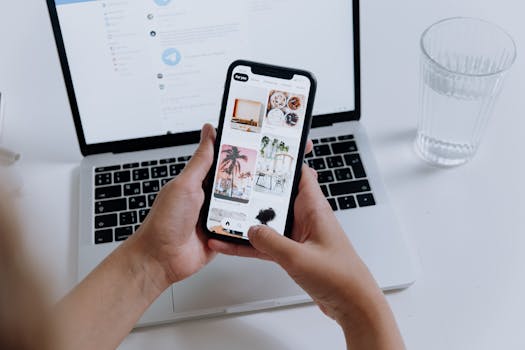Mobile Games and Esports
How to Stream Mobile Games on Twitch & YouTube: A Practical Guide for Everyone
Discover expert strategies on how to stream mobile games on Twitch and YouTube with actionable tips for setup, streaming apps, engagement, and troubleshooting—turn any mobile session into a captivating live event.
Anúncios
Firing up your favorite mobile game and sharing the excitement live attracts viewers who crave authentic gameplay moments. Streaming’s now more accessible, and those learning how to stream mobile games can reach global audiences from their phones or tablets.
Whether you’re going for speedy runs, creative stunts, or just memorable fun, sharing the action as it happens means anyone can tune in, chat, and be part of your gaming world. The tools to broadcast make it easier than ever to dive in.
This article shares practical, step-by-step advice and expert strategies. Keep reading for insights, tools, and exact approaches—so you can start streaming your mobile game sessions confidently on Twitch and YouTube.
Setting Up the Right Streaming Equipment for Success
A smooth mobile gaming stream starts by picking reliable gear and software. Selecting the right setup ensures stable video, crisp sound, and a seamless experience for your audience from the start.
Cheap tripods, basic mics, and screen recording apps cover the basics. If you want to upgrade, invest in a capture card, ring light, or wireless earbuds for better quality. The aim is to keep your audience engaged with clear visuals and sound.
Choosing the Best Phone or Tablet
Flagship devices from recent years handle high-performance games and streaming multitasking without lag. Look for at least 4GB RAM, a modern processor, and a solid battery for uninterrupted sessions.
Devices with larger displays—like certain tablets—let you manage chat and gameplay more comfortably. Remember: prioritize stability over size, so choose one that runs your favorite game smoothly while streaming.
Turn off background apps for better memory usage. Enter airplane mode but enable WiFi to prevent interruptions from calls or notifications while keeping a stable connection for streaming.
Reliable Internet Connectivity Makes a Difference
Wired home WiFi gives the most stable stream. If you’re mobile, use 4G LTE or 5G with full signal bars. Test your speed and aim for at least 5 Mbps upload for a smooth output.
Before every stream, run a speed check and switch locations if needed. Keep your device close to your router or hotspot for minimal lag. A consistent connection avoids viewer dropouts and pixelated footage.
If you experience buffering, lower your stream bitrate in your chosen app. This step prevents choppy video and keeps viewers engaged, even if your connection isn’t the fastest available.
| Component | Entry-Level Option | Mid-Range Option | Takeaway |
|---|---|---|---|
| Main Device | Android/iPhone (last 2 yrs) | Latest flagship or iPad | Use your current smartphone or try a tablet for bigger display |
| Microphone | Built-in mic | Lavalier mic/Bluetooth buds | External mics boost clarity and reduce background noise |
| Lighting | Natural daylight | LED ring light | Good lighting eliminates shadows on your hands and face |
| Internet | Standard WiFi/4G | Home broadband/5G | Stable internet avoids lag or disconnects while streaming |
| Software | Native streaming app | Streamlabs/Prism Live Studio | Basic apps are fine to start; specialized apps offer customization |
Getting the Most Out of Streaming Apps and Platforms
Begin your journey by testing popular streaming tools built for mobile games. Learning these platforms’ settings unlocks everything needed for quality audio, video, and chat interaction on Twitch and YouTube.
Streamlabs, Prism Live Studio, and native YouTube or Twitch apps provide on-screen overlays and alerts with minimal setup. Start simple, explore features, and grow your toolkit as you become comfortable.
Stream Configuration and Broadcasting Settings
Platforms allow you to adjust resolution (720p or 1080p), bitrate (keep it around 2500 kbps for mobile), and sound inputs. Lower settings if your stream stutters, or upgrade if you want crisper visuals.
Overlay options show chat, recent followers, and real-time stats. Simple overlays start conversations and let viewers engage, enhancing the broadcast’s energy. Test different themes to discover what fits your style best.
- Enable in-app chat overlays so you respond quickly to viewers, making interactions feel immediate and personal.
- Set auto-moderation filters to block spam and inappropriate comments for a safer broadcast environment.
- Adjust camera placement so your facial expressions remain visible without obstructing gameplay. Use the app’s drag-and-drop tools to relocate the cam window.
- Customize stream titles and thumbnails for each session to attract new viewers through search results and suggestions.
- Experiment with scene transitions and sound effects as your confidence grows, but avoid overwhelming viewers with too many effects at once.
Resetting to default layouts is one tap away, making it easy to experiment without worry. Don’t hesitate to try new settings between streams to improve viewer experience.
Integrating Accounts and Going Live
Most streaming apps offer one-tap login options for both Twitch and YouTube. Link your gaming channel, and grant necessary permissions for camera, microphone, and overlay access.
If you switch platforms—say, from Twitch to YouTube—disconnect your old account under settings to avoid conflicts. Each platform may have unique chat, notification, and bitrate options worth fine-tuning per session.
- Connect social accounts so your followers can find streams effortlessly across platforms. Unified alerts make this process seamless.
- Enable stream titles that hint at your gameplay style—for example, “Ranked Push with Viewers” or “Casual Night Farming.”
- Double-check privacy settings before each stream to ensure you’re sharing only intended content.
- Set stream privacy (public, private, unlisted) for practice sessions or when collaborating with friends.
- Consult each app’s FAQ for troubleshooting if you get stuck. Community forums provide real answers, typically within minutes.
After setup, tap the live button. Expect a short countdown, and then greet your viewers immediately—building that initial spark of connection right from the start.
Interactive Features That Elevate Viewer Engagement
Streaming isn’t just about broadcasting gameplay—real-time engagement draws viewers in. From the first session, streamers using how to stream mobile games as a skill spark excitement by fostering chat interaction and memorable moments.
Invite questions, narrate your choices, and acknowledge viewers by name to create lively dialogue. Fun overlays and polls transform the session, making viewers feel actively involved rather than passive spectators.
Real-World Scenario: Responding to Live-Chat During a Boss Fight
Midway through a boss battle, you’ll spot a new message: “Try a heavy attack next!” Glance up during a safe moment and engage—“Great idea, going all in now!” A quick verbal nod makes them feel included.
Share quick emotional cues, like a surprised look or thumbs-up, if things go sideways. Turning game moments into chat-driven stories gets viewers invested in the outcome.
After the fight, recap what worked: “Thanks for the tips, chat. Next time, we might swap our loadout!” Viewers love seeing their influence play out in real time.
Building Community With Scheduling and Loyalty Rewards
Streaming at consistent times teaches audiences when to join. Post a weekly schedule in your channel bio or overlays. Viewers who know your plan show up, chat more, and form stronger connections.
Loyalty points or mini-games (available in some apps) reward engagement. When Jane, a frequent viewer, hits a ten-stream streak, call it out—“Shout-out to Jane for the perfect attendance badge!”
Use short, catchy phrases for recurring viewers: “Welcome back, leaderboard crew!” Over time, these small gestures forge lasting communities where viewers become regular contributors.
Camera, Microphone, and Stream Layout Tips for Clarity
Clear camera angles, crisp audio, and uncluttered layouts boost viewer enjoyment and help grow your channel. Whether you’re just starting or refining your approach, focusing on presentation ensures your stream stands out.
Position your camera so your face remains visible but doesn’t distract from the gameplay. Balance game audio and microphone levels so every word and sound comes through cleanly.
Scene Layouts Using The Rule of Thirds
Divide your screen into thirds—like a tic-tac-toe board. Place your camera in a corner or along one third, leaving the central gameplay space untouched for maximum visibility. This method draws attention naturally to your reactions and the game simultaneously.
Experiment to see which layout feels comfortable. Some games need more on-screen space, so resize your camera overlay as needed.
Avoid blocking key UI elements or pop-up notifications. Test everything before going live, then save your layout for consistent branding in future streams.
Optimizing Audio for Every Environment
Use a quiet room and speak clearly, projecting confidence. If background noise creeps in, switch to a headset microphone. App settings let you filter and boost your voice over game sounds.
Adjust in-game volume to 60–70 percent and microphone gain to a comfortable speaking volume. This pairing avoids one source overpowering the other, maintaining audio balance for chat and immersion.
If your voice gets drowned out, lower in-game music—viewers prefer game sound effects and your commentary over a loud soundtrack.
Solving Common Issues During Mobile Game Streams
Technical hiccups can happen midstream. Knowing how to stream mobile games includes troubleshooting lag, dropped frames, audio sync issues, or app crashes. Each fix is direct, so you stay focused on delivering a great stream.
Tools like speed tests, device restarts, or app reinstallation handle most surprises. A short checklist ensures you handle problems quickly and return to streaming without missing a beat.
Troubleshooting Checklist for Smooth Streaming
Restart your device before each session to clear memory. If you experience lag, run an internet speed test and consider lowering resolution in your streaming app for a steadier feed.
When overlays freeze or camera feeds clip, reset the app layout and reload your scene. Clearing the app cache resolves many stalling issues, giving you a fresh broadcasting state.
If your mic cuts out, re-plug it or toggle audio settings. Sometimes, disabling and re-enabling permissions in your system settings will fix persistent audio issues on-the-fly.
Addressing App-Specific Obstacles With Real-Time Fixes
On some devices, streaming apps might crash while multitasking. Limit background apps and lower graphics settings to stabilize the stream. If you’re accidentally broadcasting notifications, turn on “Do Not Disturb” mode to block interruptions.
Adaptive brightness may dim your screen unexpectedly—disable it in display options before you start. For overheating, lower your room temperature or pause briefly between sessions to prevent throttling.
When these fixes aren’t enough, check app forums using phrases like “my stream stutters when recording gameplay.” Fast, specific searches get speedy solutions and keep your show running smoothly.
Boosting Stream Growth With Branding and Consistency
Establishing a catchphrase, personalized overlays, or a schedule builds recognition—key to how to stream mobile games and create loyal communities. Giving your channel its own voice makes you memorable, and regular broadcasts lead audiences to make your stream a habit.
Align your channel art, alerts, and in-game overlays with consistent themes or colors. This simple branding step encourages viewers to remember and revisit your stream—especially when combined with a friendly approach and welcoming chat.
Creating a Strong Channel Identity From Day One
Start by picking a name, logo, and overlay style that fits your personality. For example, Alex’s channel features a green pixel border, echoing their favorite game’s color scheme, with an intro animation that says “Let’s Go Mobile!”
Consistent introduction phrases—like “Welcome to [Your Channel]!”—set expectations. Include a short tagline or promise, such as “Epic Mobile Wins, Every Night,” to instantly communicate your stream’s focus.
Repeat this branding in stream titles and social bios. When viewers find similar visuals and language everywhere, your stream’s identity sticks in their minds.
Maintaining a Streaming Routine for Better Viewer Turnout
Announce your schedule using a pinned post or on-screen graphic during each broadcast. Viewers will start showing up early when they know you’re consistent every Monday and Thursday at 7 pm, for example.
Missed sessions can happen—when they do, drop an update through your channel community tab or chat. Transparency earns trust and keeps your audience informed, even when plans change unexpectedly.
Review audience activity to see which times draw more viewers. Adjust your timings based on data, not guesswork, to boost overall turnout and interaction.
Final Thoughts for Aspiring Mobile Game Streamers
Every streamer starts with experimentation—choosing equipment, apps, and engagement strategies that fit their personality and preferred games. Treat the technical side as a learning adventure rather than an obstacle.
When you showcase clear video, sharp sound, and a positive, inclusive vibe, you’ll naturally attract viewers who stick around and become part of your growing community. Use feedback to refine your stream after each session.
Consistency, self-expression, and connection matter more than flashy equipment. Starting with these fundamentals helps you succeed in streaming mobile games and makes every session enjoyable for both you and your audience.
Você também pode gostar

Como Montar um Loadout CODM Imbatível e Ganhar Créditos Rápido
Melhore seu desempenho com o loadout CODM ideal. Aprenda a ganhar créditos e desbloquear o passe de temporada grátis com segurança.
Continue lendo